How to setting Post, comment and sharing setting in blog with demo
Click on Post, comment and sharing option.
There you will see multiple options.
Post
Show at most?
How many posts you want to set on the home page.
Here you select 6 to 8 whatever you want to add.
Post template?
sometimes we are writing every post same text or table like time table or author description.
this option you provide no need multiple time writing. once you write and every post display the same as you write Post template.
How to remove footer credit in blog
Showcase image with lightbox?
Here, select yes. When users click on images then all images are grid view.
All images will show one by one and the background makes black.
Comment
comment location?
Here, you see four options.
Embedded
Full page
Popup window
hide.
Choose the default Embedded because this option is best.
Who can comment?
user setting in blogger with live demo
Here, you can see three radio buttons.
Anyone: anyone can comment on your blog.
User with Google Accounts: only google account user can comment means, not anyone can comment on you.
The only member of this blog: In this radio button you will select a member to comment.
Comment moderation?
Here, you can see three radio buttons.
Always: if you select this option. When someone will comment on your post then the comment does not publish directly but it saves on Moderation. First, you read the comment after you will publish your hand.
Sometimes: if you have a lot of traffic in your blog and a lot of received comment then a few days or hour you can moderation sometimes.
Never: when someone can comment on your blog then directly published on your blog without your permission.
Show word verification?
Here, you can select yes. It is restricted to spam comments. When someone can comment on your post then the user first filled Captcha after comment will enable.
comment from message
In this fill, you can write any message for a user. This message will show in the comment box.
After save the blog
Live Demo
Useful Related Post link
Theme settings on blogger with a live demo
Other setting in blogger with live demo
How to set Search preferences in a blog
Language and formatting setting in a blog
How to email setting in your blog
How to setting Post, comment, and sharing setting in blog with demo
Add Automatically renew copyright year in blogger with a live demo
Published the First post on blogger
Login to Google search console
How to submit your sitemap to Google search console
How to add a Meta tag on blogger
How to Add Google Analytics tracking id to Blogger with live demo
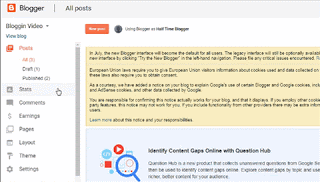



Comments
Post a Comment
Thank you for comment