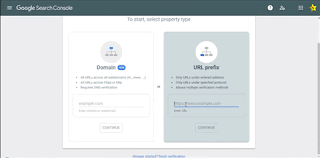How to add a sharing button on blogger

How to add a sharing button on blogger Introduction Every blog or website has social sharing buttons. It is used to sharing your content on social media. Rise more traffic to share content on social media. Social media is very utilizable for sharing posts and growth more and more traffic on your blog. If your content has more accommodating then your viewer will Share it on social media. Theme settings on blogger with a live demo So social sharing buttons are very effective on your blog. Some template has social icons but some themes do not have social sharing icons. In this situation, you can add custom-made social media icons to bloggers. The theme has a default sharing button. You can easily add social sharing buttons on your blog. So In this post explain how to add social sharing buttons on your blog website. Follow the easy step to add social sharing buttons on your blog. Add social sharing code carefully. Do not a piece of mistake. Because a mist...